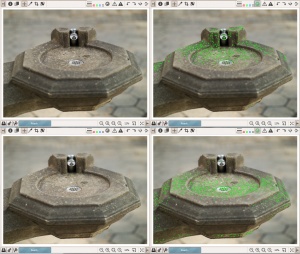Preview Modes/de: Difference between revisions
(page added) |
m (→Focus Mask) |
||
| (One intermediate revision by the same user not shown) | |||
| Line 50: | Line 50: | ||
== | == Vorschau für die Farbkanäle Rot, Grün, Blau bzw. Helligkeit == | ||
When clipping indicators are engaged in the RGBL preview modes, shadow clipped areas are indicated in a blue color and highlight clipping is indicated in red. As during normal preview, the lightness of the clipping highlight is indicative of the degree of clipping. | When clipping indicators are engaged in the RGBL preview modes, shadow clipped areas are indicated in a blue color and highlight clipping is indicated in red. As during normal preview, the lightness of the clipping highlight is indicative of the degree of clipping. | ||
Preview of individual channels may be helpful when editing RGB curves, planning black/white conversion using the channel mixer, evaluating image noise, etc. Luminosity preview is helpful to instantly view the image in black and white without altering development parameters, to see which channel might be clipping or for aesthetic reasons. | Preview of individual channels may be helpful when editing RGB curves, planning black/white conversion using the channel mixer, evaluating image noise, etc. Luminosity preview is helpful to instantly view the image in black and white without altering development parameters, to see which channel might be clipping or for aesthetic reasons. | ||
== | == Fokusmaske == | ||
[[Image:Preview_6_focus_2.jpg|Focus mask indicating the focusing plane|thumb]] | [[Image:Preview_6_focus_2.jpg|Focus mask indicating the focusing plane|thumb]] | ||
The focus mask is designed to highlight areas of the image which are in focus. Naturally, focused areas are sharper, so the sharp areas are being highlighted. The focus mask is more accurate on images with a shallow depth of field, low noise and at higher zoom levels.To improve detection accuracy for noisy images evaluate at smaller zoom, around the 10-30% range. Note that the preview is rendered more slowly when the focus mask is enabled. | The focus mask is designed to highlight areas of the image which are in focus. Naturally, focused areas are sharper, so the sharp areas are being highlighted. The focus mask is more accurate on images with a shallow depth of field, low noise and at higher zoom levels.To improve detection accuracy for noisy images evaluate at smaller zoom, around the 10-30% range. Note that the preview is rendered more slowly when the focus mask is enabled. | ||
Latest revision as of 14:39, 26 March 2017
Todo-List / State:
- Translation: open
- Content completely cleared: open
- Expression and didactics checked: open
- Spelling checked: open
Ready for publishing: no
Anzeige-Varianten der Vorschau
Introduction
In addition to the normal preview, RawTherpaee supports a number of other preview modes to help you tweak your photos. Preview modes are controlled via buttons in the Editor toolbar or via shortcuts. Only one preview mode can be engaged at a time.
The following preview modes are currently supported:
- Red channel,
- Green channel,
- Blue channel,
- Luminosity, which is calculated as 0.299*R + 0.587*G + 0.114*B,
- Focus mask, to see which areas are in focus
- Preview modes
| Preview Mode | Shortcut | Button |
|---|---|---|
| Regular* | ||
| Red channel | r | |
| Green channel | g | |
| Blue channel | b | |
| Luminance channel | v | |
| Focus Mask | Shift+f |
Vorschau für die Farbkanäle Rot, Grün, Blau bzw. Helligkeit
When clipping indicators are engaged in the RGBL preview modes, shadow clipped areas are indicated in a blue color and highlight clipping is indicated in red. As during normal preview, the lightness of the clipping highlight is indicative of the degree of clipping.
Preview of individual channels may be helpful when editing RGB curves, planning black/white conversion using the channel mixer, evaluating image noise, etc. Luminosity preview is helpful to instantly view the image in black and white without altering development parameters, to see which channel might be clipping or for aesthetic reasons.
Fokusmaske
The focus mask is designed to highlight areas of the image which are in focus. Naturally, focused areas are sharper, so the sharp areas are being highlighted. The focus mask is more accurate on images with a shallow depth of field, low noise and at higher zoom levels.To improve detection accuracy for noisy images evaluate at smaller zoom, around the 10-30% range. Note that the preview is rendered more slowly when the focus mask is enabled.
The current implementation analyzes the preview image which is rescaled from the original captured size. This process of rescaling reduces the noise and is helpful to identify truly sharper details rather than noise itself which may also contain micro texture. At the same time, rescaling of the original image to the preview size compresses larger scale details into a smaller size, and it may introduce aliasing artifacts, both of which could lead to false positives. You can increase your confidence by viewing the mask at various zoom levels. It is not always fault proof, but can be helpful in many cases.
Warning: Be sure to double-check your images if you decide to delete them based on the focus mask.