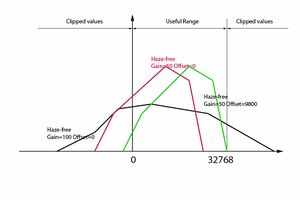Retinex
Note: This translation of the "Retinex" French page is a working document.
Generalities
While the eyes are able to see correctly the colors through a poor lighting, a colored surrounding or a veil of fog, cameras badly manage in theses conditions. It is by copying the eyes biological mechanisms to adapt itself to these conditions that the MSR algorithm (MultiScale Retinex) has been created. In addition to the digital photography, the Retinex algorithm (Retinex is the contraction for Retina + Cortex) is used in astronomy to show up information laying in the astronomical photographs, in medicine to detect not much visible structures in radiography and tomodensitometry. Numerous theories and algorithms have been working out for more than 20 years. The first experimentation has been proposed by Rahman in 1996. The approach follows the human visual perception and the Edwin Land's retinal function. In a way, this approach is pretty similar to CIECAM. This function and more particularly its general form is similar to a DOG (Difference Of Gaussian). The idea consists of characterizing the luminous information of a point from its intensity and the intensity of its neighbours. This said, this approach has no scientific basis and is only lying on experience and various empirical constants. Over the years many improvements have been added, but from my own point of view, no one is fully satisfactory. I relied on two documents :
- "Automatic Image Haze Removal Based on Luminance Component" (Fan Guo, Zixing Cai, Bin Xie, Jin Tang"[1]
- "Retinex Algorithm on Changing Scales for Haze Removal with Depth Map" (Weixing Wang, Lian Xu)"[2]
- and from some programming tricks inspired from "2003 Fabien Pelisson"
The use of Retinex might be beneficial to images processing:
- that are hazy, misty or having a veil of fog
- with important luminance gaps
- where the user looks for special effects (tone mapping …)
Retinex at the beginning of the processing
It is the algorithm described in this page, with its limitations, advantages and drawbacks.
Retinex in "Wavelets"
I installed 2 possibilities to enable Retinex in the Wavelet process: Wavelet levels/fr. Some of the quoted limitations are no more there !
Quick comparison between the both versions " Retinex in Wavelets" and " Retinex at the beginning of the processing": Wavelet_levels/fr#Avantages_.28.2B.29_et_inconv.C3.A9nients_.28-.29_de_Retinex.2Ffr_par_rapport_.C3.A0_Retinex_in_wavelet
Imposed limitations by RawTherapee
The basic algorithm impose a reference to the whole image, and not to a crop or a reduction like in the RawTherapee processing. This limitation imposed by the gaussian function causes several consequences:
- The processing has been shifted from its dedicated place, that should have been close to "Lab Adjustments" - near the beginning of the RawTherapee processing – that is necessarily (except if somebody has an idea to do differently) a raw process. As a consequence, non raw files (TIFF, JPG, …) can't be processed with this algorithm? This problem should be solved soon (November 2015 ??).
- The second consequence of this position is that the characteristics of the raw data situated just after demosaicing are very different that the ones situated downstream: no gamma, no gamut limitation, no white balance, no RGB conversion… so we must expect artefacts and poor luminance and color rendering.
- The third consequence is the system response time which imposes to re-actualize the whole process after each change in the settings.
- The fourth, sometimes, will need a white point modification, in order to avoid colors distortions (for example: a magenta sky).
- But advantage, this process being situated before "Denoise", the noise reduction will be here fully effective.
Nevertheless, despite these handicaps, as we will see it further, results are more than satisfactory as well about processing time that in contrast and colors rendering, particularly by joining Retinex and Wavelets actions.
Algorithm principle
For more information, see the "pdf" documents given in the "Generalities" section.
To elaborate a "Transmission Map" file obtained by
- making the difference, for luminance only, between each pixel logarithm of the input image and the neighbouring pixels logarithm of the matching gaussian image. The standard deviation (gaussian function) used here is very high - usually in RawTherapee sigma values from 0.5 to 5 are common – here the values range from 10 to 280 (Single Scale Retinex), it is up to the user to choose.
- modifying the input image luminance distribution by
- applying a gamma before the "Transmission Map" file creation
- applying an inverse gamma to restore the input image characteristics
This modification of the distribution allows:
- to change the image tonality
- to modify the "Transmission Map" file to take into account for example the under or over exposed areas.
- applying several time (Scale) – 3 times, not modifiable by the user – this algorithm with an addition using empirical coefficients (Multi Scale Retinex). (Low scale values increase the apparent contrast, but give a perspective look to the image, high scale values make the image more natural but they have a tendency to increase the noise).
- a variation of MSR by the user according to the desired effect (Uniform, Low, High, Highlight)
- Uniform: Strive to process low and high intensities in an equilibrated way.
- Low: Improve low intensities areas
- High: Improve the rendering of the more exposed areas
- Highlight: Improve the rendering of the highlight areas that may become magenta, but can bring strong artefacts.
- choosing the colorspace
- logarithmic L*a*b*
- logarithmic HSL
- linear HSL – this version doesn't comply with Retinex algorithm but in some cases it allows a more suitable image processing.
So, we get a logarithmic distribution "Transmission Map" – except in linear mode! - that we will be able to "subtract" to the input image, either to get an image theoretically free from mist and from veil fog or to get special effects. This distribution owns approximatively a gaussian distribution with a minima (minT) about, according to the images – higher for images with veil – from -10 to -40, an average close to from -1 to +2, a standard deviation often about 2 to 6 and a maxima (maxT) about 10 to 40. The negative values mean low intensity and positive values mean high intensity. Caution, these values are logarithmic coefficients that stand for very high values (log 1000 = 6.9) (exp 10 # 22000)...(exp 20) # 500.000.000. In theory we should use high "Scale" and gaussian values in the areas closest to the lens (where the veil effect is low) and low values in the distance (where the veil effect is important).
To process the mask resulting from the gaussian process
The "Transmission Map" file correspond to a recursive process of:
- The source image – Input image which went through various modifications by the histogram equalizer and the gamma.
- The "mask" files directly resulting from the gaussian process (scale, radius, method low.. high…)
"Mask" display type
"Mask" files processing (the idea came to me by studying the Rusell Cottrell's plugin) will allow to decrease flares and artefacts. I added a combo-box to choose the display type. This is both an educational system and also an aid to find the "right" settings.
- Process:
- Standard: it is the default setting
- Mask: display the mask obtained by the Retinex algorithm resulted from the gaussian process. We will see here the impacts:
- of the various settings upstream: method (low, uniform, high and highlight), radius, gamma, histogram equalizer. In the other hand, the other settings downstream have no effect on this display: contrast, gain, brightness, threshold and the curve "Transmission Map".
- of the various settings of the "Mask equalizer".
- you can export these settings (TIFF/JPG) to use this mask in external software (Gimp, Photoshop).
- Unsharp mask: you can use this option to subtract the mask to the input image. In this case, an action on "strength" will allow to equilibrate between the input image and the mask. So we get the possibility to have images with very high radius values.
- Transmission: display an "image" of the "Transmission Map" file.
- this "image" doesn't match the reality that matches to a logarithmic scale which values are mostly situated between -30 and +30.
- (fixed) in order to make this values "visible", I applied two arbitrary coefficients – I avoided the automatic computing in order to allow comparisons – which shift and increase the basic values.
- (auto) I used here the values displayed in the Preview (TM Min Max Mean Sigma) to elaborate a file with values ranged from 0 to 32700. Of course these data become visible with the maximum range but don't match the reality. This configuration can be, depending on the images, preferable to "fixed".
- the displayed image takes into account each Retinex processing, except: a) "median filter"; b) "Gain"; c) "Brightness" (offset); d) and of course "Strength".
- you can act on the different settings, particularly on the "Mask equalizer" ones, and also the "Transmission Map" curve, and then see directly the actions on the haze, the artefacts annd contrasts.
Action methods on the masks
I set 3 methods:
- a diagonal curve which acts directly on the recursive contrast of the "mask" files – take care, this curve is very sensitive and can lead to important artefacts. In the other hand, it hasn't, or a few, impact on the processing time. You can use this curve alone or combined with the other methods.
- a gaussian process is applied to the masks. You can act on the shadows, the highlights and the radius. The increase of the processing time is moderate.
- a "wavelet" process (Sharp mask) is applied to the masks. You can act on the shadows and the highlights. The increase of the processing time is important or very important according to the selected method (partial or total).
"Transmission Map" file processing
The main basis processing consist of to apply, using the "Transmission Map" average and standard-deviation, a transformation of the type:
- newT = (oldT – mini) / maxi-mini.
- with mini = average – k * standard-deviation
- with maxi = average + k * standard-deviation
The choice of k - contrast (variance): modifiable by the user – is decisive in the image rendering: low values will increase the seeming contrast, hight values will make the image more natural with less artefacts and hazes.
I added three components to this basis processing:
- a threshold - modifiable by the user – that will allow to reduce the maximum (maxT) and minimum (minT) values by integrating the clipped values to the new distribution.
Example: if the chosen threshold is 10, all the values lower than -10 will became -10, all the values over +10 will become +10. This action is going to increase the contrasts, but can lead to artefacts.
- a curve (flatcurve) - modifiable by the user – to directly act on the distribution, by replacing theory by practical… It is by acting on the distribution that the user will be able for example to reduce the negative values and increase the positive ones (or the opposite) to improve the rendering in real time.
- a median 3x3 - modifiable by the user – that acts on the distribution irregularities, in order to reduce the artefacts.
Elaborating the "Image Haze-free" file
This file is obtained by "difference" between the input image and the "Transmission Map" file.
We are going to use here 2 extra parameters, Gain and Brightness (Offset): These two parameters allow to include the "Transmission Map" file to an exploitable image. Indeed, without precautions, the restored image could be totally out of the luminance usual limits that are between 0 and 32768.
- "Gain" will act on the total amplitude by increasing or decreasing it and for example reduce the numbe of totally black pixels.
- "Brightness" (Offset) will allow to reset the luminance after "Gain" acted.
In order to give some help to the user, I added a display for the "haze-free" image minimum values to the GUI. We can act on "Gain" and "Brightness" (Offset), but also on each other parameters, particularly "contrast" (variance) and the "Transmission Map" curve. The ideal is to set Min values the closest possible to 0 and the Max values the closest possible to 32768. For example, an "original" image with min=-44230 and max=76000 could become min=32, max=32500. Of course no other values are forbidden, but in all cases these values will be clipped and brought back to 0 – 32768, the "Transmission Map" file wealth is lost !!
Keys for acronyms and labels used in the GUI to ease the use:
- Restored haze-free Min=-5681 Max=34568 : display image maximum and minimum values "without veil" before clipping.
- TM Min=-3.8 Max=4.1 Mean=0.1 Sigma=3.3 : Tansmission Map -- Min and Max match to the following computing Min=Mean - Sigma * Variance / 100 ; Max=Mean + Sigma * Variance / 100 *TM Tm=-6.5 TM=11.8 : Transmission Map -- Tm minimum value of the distribution; TM maximum value of the distribution.
It is obvious that that a display in the GUI:
- of the "Transmission Map" distribution and also
- the "Haze-free" image data
should make easier both the system understanding and ergonomics… but this is still to be fixed ???
Retinex versus Tone-mapping
There is several ways (according to specialized sources in this field) to adapt the Retinex algotithm to a "Tone-mapping" rendering. The study of the existing code, my understanding of the problem… led me to the following solution:
- Proceed to several "Retinex" specific code iterations. I name specific code the part excluding
- the RGB==>L*a*b* or RGB==>HSL conversions (and vice versa).
- the histogram equalizer.
- the differential gamma (low, middle, high, free).
- in the same way, aren't concerned the choices done with the "Low", "Uniform", "High", "Highlight" method
- These iterations obviously increase the time processing, up to 2.5 times for 5 iterations.
You can choose between several ways to carry on the iterations by acting on 3 factors I called "Gradient":
- "Gaussian gradient" that act on: a) the gaussien blur sigma (Radius or Neighboring pixels); b) the "scale" factor (set by default to 3).
- "Transmission gradient" that act on: a) the contrast (variance); b) the threshold that limits the "Transmission Map" file.
- "Strength gradient" that act on "Strength", that means the combination of the "Haze-free" image with the original one.
If you set these 3 gradients to 0, all the iterations will be identical to the basis processes.
Impact of each gradient:
- "Gaussian gradient" : according to the "it" iteration, the Radius value ("Neighboring pixels") is divided by "grad" and "scale" value become:
- Gg 1 :
- it=1 grad=1; it=2 grad=1.25;it=3 grad=1.5;it=4 grad=1.75;it=5 grad=2
- it=1 scal=4; it=2 scal=3; it=3 scal=3; it=4 scal=3; it=5 scal=2
- Gg 2 :
- it=1 grad=1; it=2 grad=1.50;it=3 grad=2.0;it=4 grad=2.50;it=5 grad=3
- it=1 scal=5; it=2 scal=4; it=3 scal=3; it=4 scal=2; it=5 sca=2
- Gg 3 :
- it=1 grad=1; it=2 grad=1.66;it=3 grad=2.3;it=4 grad=3.00;it=5 grad=3.6
- it=1 scal=5; it=2 scal=4; it=3 scal=3; it=4 scal=2; it=5 scal=2
- Gg 4 :
- it=1 grad=1; it=2 grad=1.80;it=3 grad=2.6;it=4 grad=3.40;it=5 grad=4.2
- it=1 scal=5; it=2 scal=4; it=3 scal=3; it=4 scal=2; it=5 scal=2
- Gg 5 :
- it=1 grad=1; it=2 grad=3.50;it=3 grad=6.0;it=4 grad=8.5;it=5 grad=11.0
- it=1 scal=5; it=2 scal=4; it=3 scal=3; it=4 scal=2; it=5 scal=2
- Gg 6 :
- it=1 grad=1; it=2 grad=6.00;it=3 grad=11.0;it=4 grad=16.0;it=5 grad=21.0
- it=1 scal=5; it=2 scal=4; it=3 scal=3; it=4 scal=2; it=5 scal=2
- Gg-1 :
- it=1 grad=1; it=2 grad=0.875;it=3 grad=0.75;it=4 grad=0.50;it=5 grad=0.37
- it=1 scal=3; it=2 scal=3; it=3 scal=3; it=4 scal=3; it=5 scal=3
For Gg 5 and Gg 6, the selected method is taken into account, if it is "highlight", 'grad' values are boosted according to "Highlight Threshold"
- "Transmission gradient" : according to the "it" iteration, the contrast (variance) and threshold are multiplicated by "var":
- Tg 1: it=1 var=1; it=2 var=0.875; it=3 var=0.75; it=4 var=0.625; it=5 var=0.5
- Tg 2: it=1 var=1; it=2 var=0.800; it=3 var=0.60; it=4 var=0.400; it=5 var=0.2
- Tg-1: it=1 var=1; it=2 var=1.125; it=3 var=1.25; it=4 var=1.375; it=5 var=1.5
- Tg-2: it=1 var=1; it=2 var=1.400; it=3 var=1.80; it=4 var=2.200; it=5 var=2.6
- "Strength gradient" : according to the "it" iteration, "strength" is multiplicated by "s":
- Sg 1 : it=1 s=1.30; it=2 s=1; it=3 s=0.70; it=4 s=0.5; it=5 s=0.5
- Sg 2 : it=1 s=1.60; it=2 s=1; it=3 s=0.40; it=4 s=0.3; it=5 s=0.3
- Sg-1 : it=1 s=0.80; it=2 s=1; it=3 s=1.20; it=4 s=1.2; it=5 s=1.2
- Sg-2 : it=1 s=0.60; it=2 s=1; it=3 s=1.40; it=4 s=1.5; it=5 s=1.5
Note : "Hue equalizer" and "Transmission median filter" are applied only once, whatever the number of iterations is.
The various adjustments
Adjustments always accessible
There are 5 adjustments at your disposal:
- Retinex method : with "Low" "Uniform" "High" "Highlight"
- Low: improve low intensity areas
- Uniform: Strive to process low and high intensities in an equilibrated way.
- High: Improve the rendering of the more exposed areas
- Highlight: Improve the rendering of the highlight areas that may become magenta, but can bring strong artefacts.
These 4 methods act directly on the "Transmission Map" file.
- Space
- L*a*b*
- HSL Log
- HSL Lin
The choice between these 3 spaces depends on the image… The 2 firsts "meet" the Retinex algorithms.
- Strength: Combine "Haze-free" image with the original image. Strength=0 brings no Retinex processing to the image. Strength=100 brings a total processing, "Haze-free" image only is displayed. Values under 50 are recommended.
- Chroma (patch): act on the color component, using the Retinex algorithm, in percentage of the "strength" value relative to the luminance. The slider runs a Retinex process dedicated to the color component by "simplifying" the process, luminance specific components - gamma, luminance, gaussian mask, ...- aren't executed. Caution, processing times are doubled and the extra memory calls important.
- Radius (Neigboring pixels): take into account the neighbouring pixels using the "Difference gaussian" algorithm, higher are the values, more affected is the foreground. Lower are the values, more affected are the distant areas, act directly on the "Transmission Map" file.
- Highlight threshold: only accessible with the " Highlight" method; set the "Highlight" method threshold, a value of 1 will give about the same effects that the "High" method, high values should allow to reduce the magenta colors in the overexposed areas. Be careful, it will probably be needed to:
- change some adjustments, in particular "Radius" (Neigboring pixels)
- increase the "Raw white point" value in case of magenta hues in the overexposed areas
- use "Hue equalizer" in case of magenta hues in the overexposed areas
- act on "Gamma Retinex"
- Contrast (Variance): This coefficient equilibrates "Transmission Map" average and standard-deviation. It is a key factor for the image rendering. It acts on the low and high contrast thresholds of the "Transmission Map" file, the lower are the values the more contrasted is the image, the higher are the values the more natural is the image and the artefacts reduced. This Contrast (Variance) doesn't act on the "Transmission Map" file but allow the Haze-free image computing.
Adjustments accessible with "Setting"
- Gamma Retinex: with 4 choices "Low", "Middle", "High" and "Free", it allows to choose the gamma and the slope for a gamma applied before the Retinex algorithm and for an inverse gamma applied immediately after rebuilding the image. High gamma values associated with low slope values can lead to artefacts. The using depends on images, La*b* or HSL space, used settings… and the wished effects.
- Histogram Equalizer: This curve is a lesser evil… because it aims alone to restore gamma, RGB conversion, icc input profile, white balance … which gap is due to the Retinex position in the processing, that is placed in Raw in order to work on the whole image. Without this curve, "Transmission Map" data are generally bad and bring important artefacts. To be noticed that the interface has 2 different curves for L*a*b* and HSL. This curve is without action by default, but in L*a*b* mode it is quite mandatory to reduce the first quarter action (to be adjusted by the user) and to reduce the high values in order to reduce artefacts and haze. It is experience that will guide the user.
- Hue equalizer: This curve will allow:
- to adjust Retinex action according to the hue, for example to weaken a sky, to boost leaves …
- to reduce the action in the overexposed areas of magenta hue
- it should be noted that when the "highlight" method is selected, this curve also acts on the final image chroma.
These 3 adjustments (Gamma Retinex, Histogram Equalizer,Hue equalizer), don't act directly on the "Transmission Map" file, but modify its original value.
- Gain and Brightness (Offset): used together, they allow to correctly locate the "haze-free" image. You can find help in the information given in the GUI, and place Min close to 0 and Max close to 32768. Gain and offset act on the "haze-free" image and have no action on the "Transmission Map" file.
- Threshold: this coefficient act on the "Transmission Map" maximum and minimum values.
- Transmission Map: this curve is interactive with the "Transmission Map" file, the X axis of the curve represents the "Transmission Map" distribution basis (MinT, mean, MaxT). To drag down the left part will reduce the minimum values (the ones relative to the foreground) and in the same way, to drag down the right part will reduce the maximum values (the ones relative to the background). This curve is a key point for controling the image seeming quality.
- Transmission median filter: reduce the artefacts due to the too strong local variations of "Transmission Map".
I added a "combobox" that allow to select the display type. It is both a pedagogic system and also an help to find the "right" settings.
- Process
- standard: the default setting
- mask: display the mask obtained by the Retinex algorithm, resulting from the gaussian processing. We will se here the results of:
- the different adjustments placed upstream: method (low, uniform, high and highlight), radius, gamma, histogram equalizer. In the other hand, the other adjustments placed downstream have no impact on the display: contrast, gain, brightness, threshold and the "Transmission map" curve.
- the variouos "mask equalizer" adjustments.
- you can export these adjustments (TIFF/JPG) to use this mask in external software (Gimp, Photoshop)
- Unsharp mask: you can use this option in order to subtract the mask to the original image. In this case, the action on "Strength" will alloww to equilibrate the combination between the original image and the mask. Doing so give the possibility to have image with very high radus values.
- Transmission: display an "image" of the "Transmission Map" file
- this "image" doesn't match the reality, that one corresponding to a logarithmic scale which values are generally ranging between -30 to +30.
- (fixed): in order to make these values "visible", I applied 2 arbitrary coefficients – I avoided automatic computing to allow comparisons – that shift and boost the basis values.
- (auto): I use here the values displayed in the Preview (TM Min Max Mean Sigma) to elaborate a file which values are ranging between 0 and 32700. Of course these data become visible with the maximum range but doesn't match the reality. This configuration may, according to the image, be preferable to "(fixed)".
- the displayed image take into account the totality of the Ratinex processings, except a) the "median filter"; b) the "Gain"; c) "Brightness" (offset); d) and of course "Strength".
- you can act on the various adjustments mostly the "Mask Equalizer" ones and also the "Transmission Map" curve and thus directly see actions on the haze, the artefacts and the contrast.
Practical synthesis of the various adjustments
| Adjustments | Main feature | Complementary feature - comments |
|---|---|---|
| Strength | Combine the action of the Retinex image with the original one. | No impact on the Retinex processing |
| Method : Low,Uniforme, High, highlight | Differentiate the action according to the luminance intensity (low = low intensity, highlight = may reduce colored artefacts) | Higher are the values, more impacted is the foreground (high favours the foreground) |
| Radius | High values for the foreground, low values for the background | High values may create artefacts |
| Contrast | Low values increase the global contrast, favour the foreground, create artefacts | High values reduce artefacts |
| Threshold | Low values increase the global contrast, increase transition artefacts | Low values reduce background artefacts |
| Transmission-map curve | Left part acts on foreground, right part acts on background | Moving the median point acts on contrast and artefacts |
| Gain and Brightness | Locate Retinex according to the source image (see Settings - restored haze-free) | May give illusion to act on contrast and lightness |
| Adjustments | Main feature | Complementary feature - comments |
|---|---|---|
| Gaussian-mask and Sharp-mask | Reduce the artefacts resulting from too high local contrasts | High values reduce Retinex action |
| Method L*a*b* - HSL -... | Change the luminance initial repartition, allow to reduce artefacts | L*a*b* seems more adapted for images with high expositions |
| Gamma and Histogram equalizer | Change the luminance initial repartition to reduce artefacts | Gamma is compensated by its inverse at the end of Retinex processing |
Use in combination with wavelets and Lab Adjustments
In case of atmospheric veil, the contrast restoration with Retinex algorithm:
- is sometimes not good enough or leads to artefacts if "Strength" too high,
- leads to a chroma and sharpness insufficiency
Several solutions can be tried, particularly:
- to increase the chroma using L*a*b* adjustments (Chroma slider or C/C curve or * = f(a*) and b* = f(b*) curves;
- to adjust the global contrast using La*b* adjustments (L curve)
- to increase the chroma using the residual image of wavelet,
- it is of course possible to use other RawTherapee controls, particularly in the "Exposure" tab.
But I think that to give priority to the wavelet tool is a good choice, mostly for images with an atmospheric veil. We will be, in addition to the adjustments given above, to:
- increase the residual image contrast,
- use the "contrast" compression method by sliding down "compression strength" and adjusting "gamma",
- lightly increase "Edge sharpness" with "edge detection"
- use "Final touchup", in particular: "Final local contrast", "Final contrast curve" and if necessary ("Tone-Mapping" effect) , "Contrast balance method".
A possible example – Dehaze – some recommendations
In order to better explain the processing using Retinex, I will take the example of a difficult image, very hazy and tainted with an atmospheric veil Madeira
Be careful, this processing is for pedagogic goal only and has no claim to obtain a perfect image! (by the way, what does it mean, it is subjective). The user has total freedom to proceed to changes, modifications, to get the rendering he wishes.
First Retinex adjustments
- At the start [ following not understandable]
- Enable "Retinex" and that's all
To get a synthesis of the different adjustments see # Practical synthesis of the various adjustments
With this kind of image, where the veil is present both in the foreground and in the background and having an uniform histogram, I choose the options:
- Method: Uniform
- L*a*b*: because it is the most efficient of the 3 (Lab, HSL - Log and HSL Lin)
Then I choose, for "Radius", "Contrast" and "Strength", the adjustments by default, that means respectively 80, 200 and 20.
Transmission map adjustment – Iterations with Radius, contrast, scale
The next step consist to study in the tool "settings" the indicator that give partial information about Retinex optimization, the "Transmission-map" file, I quoted "Restore haze-free". You can also, iif you want, view the "Transmission-map" file, (set Process to the "Transmission fixed" option).
We can see the values: Min=-5799 Max=14069., and also other values: TM min =-9.8, Max=7.7 Mean=8.8 Sigma=4.4 Tm=-13.1 TM=20.7
Let's have a look to the both values Min=-5799 and Max=14069. That means that the image corresponding to these values and which will be subtracted to the original image, doesn't correspond at all to the usual luminance values that, as a reminder, are between 0 and 32768 in RawTherapee using L*a*b*. The first thing to do is to use the "Transmission-map" curve to get more relevant values. Be careful, the goal isn't to get Min = 0 and Max = 32768, but more reasonable values. For example, it is possible to lower a little bit the left part of the curve and to lift a little bit the central part. We end up for example to the following adjustments: :Media:madeira-first.pp3
The Haze-free image
Just now I don't modify the values that could have an influence on "Transmission-map" like "radius", "contrast".
Then, in an iterative way between "Gain transmission" + "offset" and "radius", "contrast" and "scale", I will try:
- to act on the "Transmission-map" curve and "offset" in order to get Min and Max values close to 0 and 32768, but -400 and +39000 may be a good choice too.
- and then to act on "radius", "contrast", "scale" to obtain a looking fine image, contrasted enough, but without too much effect of depth… it is a matter of taste.
- work by iterations
I arbitrary took the following values given in the pp3 Media:madeira-second.pp3
To apply a Gaussian mask and a gamma
These two tools allow to modify the distribution of the action between high and low lights.
- choose "Mask Method" = Gaussian mask and increase hihlight = 23 to lighten the sky, you can use the "mask" option to view the changes
- put "Gamma" in "settings" on "Low"
Again, all is matter of taste.
We end up, for example to the following adjustments: Media:madeira-third.pp3
Act on the chroma
Two cases:
- In the version "Retinex at the beginning of the processing" there is no Retinex action on the chroma. You can use the "Lab adjustments" tool and act either on the "Chromacity" slider or on the two curves a*=f(a*) and b*=f(b*), or on the curve C=f© more intuitive.
- In the version "Retinex in Wavelets", act on the Chroma slider in Wavelet.
We end up to the following adjustments: Media:madeira-four.pp3
To boost the contrast and to reduce the atmospheric veil even more – Wavelet
- Slightly increase the contrast with "contrast levels"
- In Residual image" increase contrast and chroma (contrast = 25, chroma = 22), then choose "Compression method" = "Tone mapping" and reduce compression strength = -0.29
- In "Final Touchup", choose "Contrast balance" select "slider" and adjust "Contrast balance d/v-h" to 19
- Enable "chroma balance"
You end up to the following adjustments: Media:madeira-five.pp3
Final adjustment
You can, if necessary :
- Adjust "Strength" in Retinex
- Act on "Final contrast" and/or "after contrast curve" in wavelet
- And also on all the other usual adjustments.
You end up to the following adjustments: Media:madeira-six.pp3